HeaWea MicroGen is a device that uses frequencies with currents to activate your energetic field for healing purposes. To operate the device, you need to download the corresponding software, which is available for free. In this guide, we will show you how to download the software and use MicroGen.
Here are the steps you need to follow:
- Download the MicroGen software.
- Load programs.
- Set up your MicroGen and start healing.
How to Download the HeaWea Software?
1. Go to the software download page by clicking here.
(Note that MicroGen software can only run on a Windows PC. It can’t be used on a Mac or Android device.)
2. On the software page, click the “Download” button to download the software.
3. Run the setup and install the software. You can change the route where you want to install the program.
4. After installation, you will notice a “MicroGen” icon on your desktop. Double-click it to open the software.
Now that you have downloaded the software, you can set up the MicroGen. But before that, let’s take a brief look at the four modes of MicroGen.
A Brief Introduction to the Four Modes
Before starting your MicroGen, you need to choose which healing mode you need. There are four modes: Blood Purifier, Zapper, low power mode, and high power mode. Each mode represents a different healing procedure.
Blood Purifier
Blood purifier mode applies 3.9 Hz biphasic AC frequency to eliminate undesirable parasites, viruses, bacteria, and fungi living in the blood. The duration is 2 hours, and you should use a high power cable.
Zapper
Zapper mode applies 20 kHz to 40 kHz monophasic DC frequency to eradicate bacteria, viruses, and parasites. The duration is 3 x 7 minutes with 21 minutes rest interval between sessions (7+21+7+21+7, 63 minutes in total). This mode requires a high power cable.
Low Power Mode
The low power mode is recommended for those who are very sensitive to frequencies or if you use MicroGen for conditions above the shoulder (neck and head). It can help relax muscles to relieve pain and stiffness. The duration depends on the specific program. As the name suggests, you should use a low power cable for this mode.
High Power Mode
The high power mode applies Rife frequencies to help with thousands of health problems caused by viruses, bacteria, fungi, and parasites. The duration also depends on the specific program. Again, this mode requires a high power cable.
Now that you know the four modes, let’s move on to setting up the MicroGen.
How to Set Up MicroGen?
1. Press the power button for 2 seconds to turn on MicroGen. (The small green lights indicate the remaining battery level.)
2. Connect MicroGen to the PC with the USB cable (to load programs from the PC).
3. Connect the TENS pads to MicroGen with the high/low power cable (according to your program).
4. Stick the TENS pads on your skin according to the programs you intend to run. Generally, you can place the pads across the region that needs recovery.
How to Load Programs?
For Blood Purifier and Zapper modes
You don’t need to select any program. Simply click the “Blood Purifier” or “Zapper” button to start these modes.
For low power and high power modes
You need to choose the programs.
- Search for the program you need. For example, if you have diabetes, search for “diabetes” in the search box. Note that spelling must be accurate, or you won’t find the program. You can search with fewer letters, such as “diabet” or “diab”, but not “diebetes” or “diabets”.
- Double-click the program you want to use in the left column, and it will show up in the right column.
- You can load more than one program at once. For example, if you also have rhinitis, search for “rhinitis” and select the programs. You will see every program you choose in the right column. MicroGen will automatically run the next program after it finishes the previous one.
- Click the Low Power Cable/High Power Cable button to start selected programs.
- You will see a pop-up window confirming the loading is successful. If you have already placed the TENS pads correctly on your body, the LED on the cable will blink or stay on.
- You can safely disconnect MicroGen from the PC, and take it to wherever you want.
Now that you have set up the MicroGen, it’s time to start healing. We hope it will make your life healthier and more enjoyable.
We also invite you to become a part of our Facebook group, where you can access genuine reviews from our valued customers and pose any inquiries you may have. We are committed to providing our utmost assistance and support.


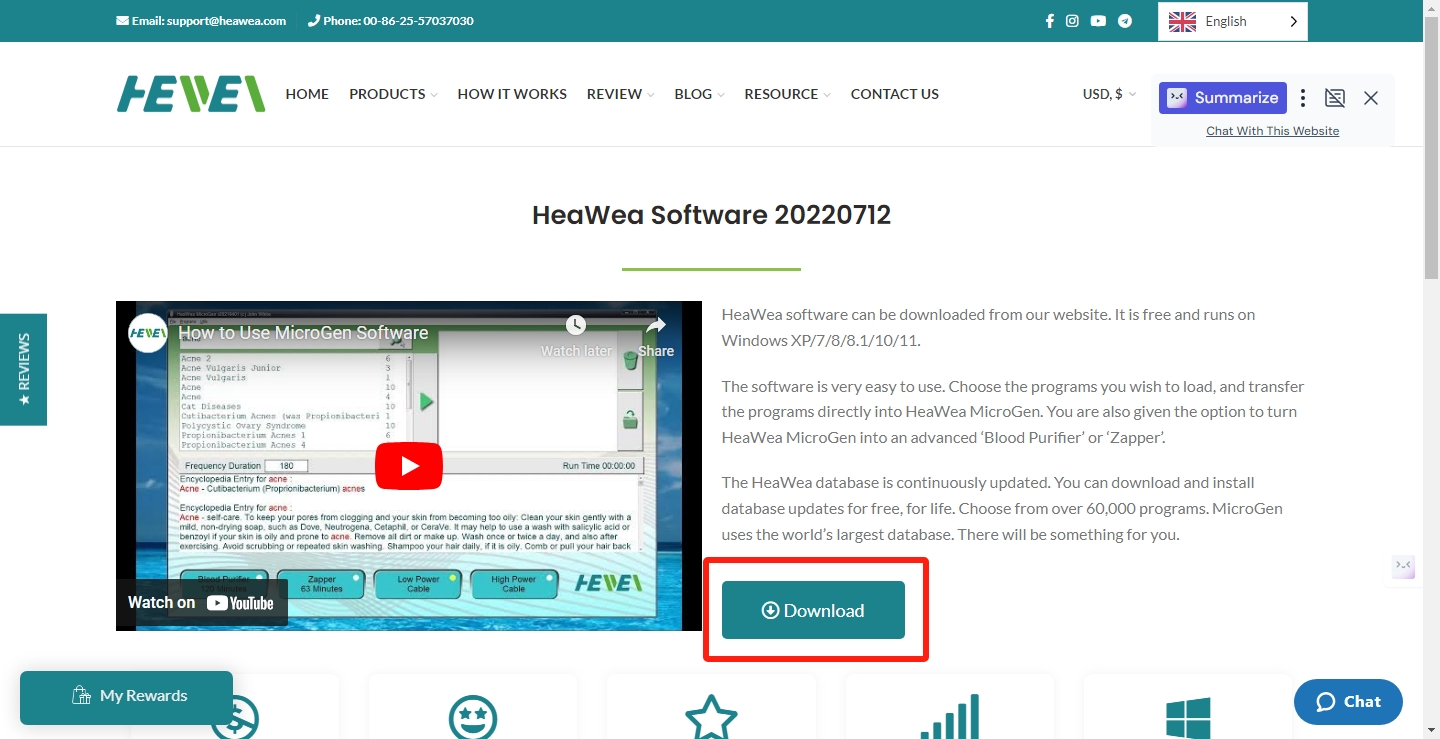
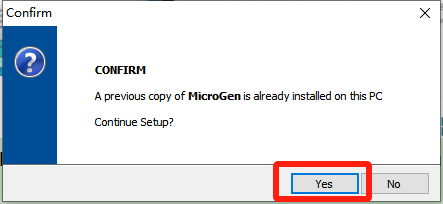

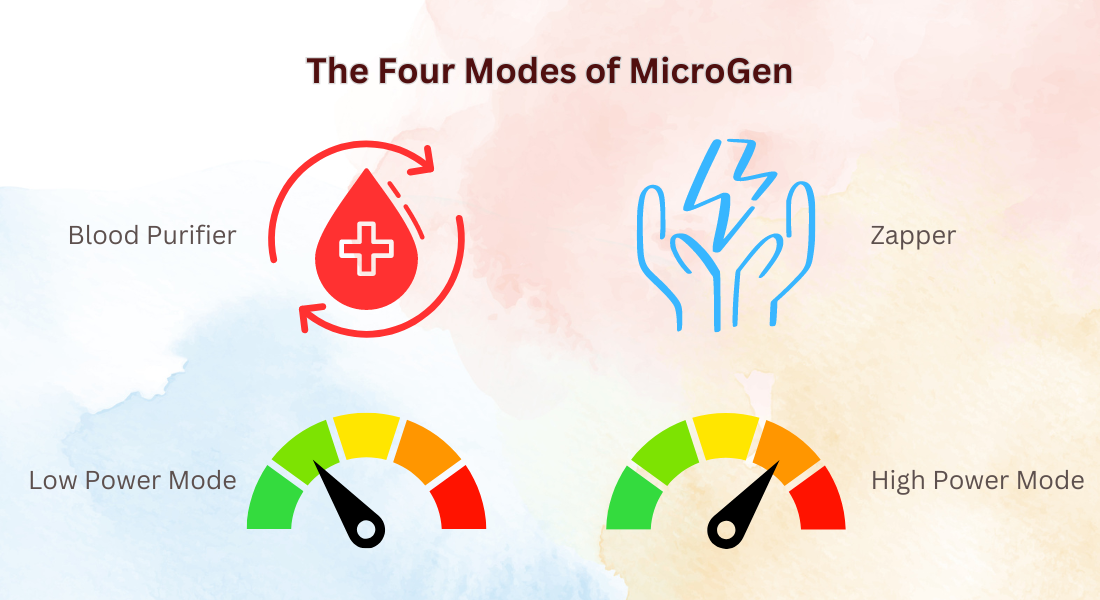



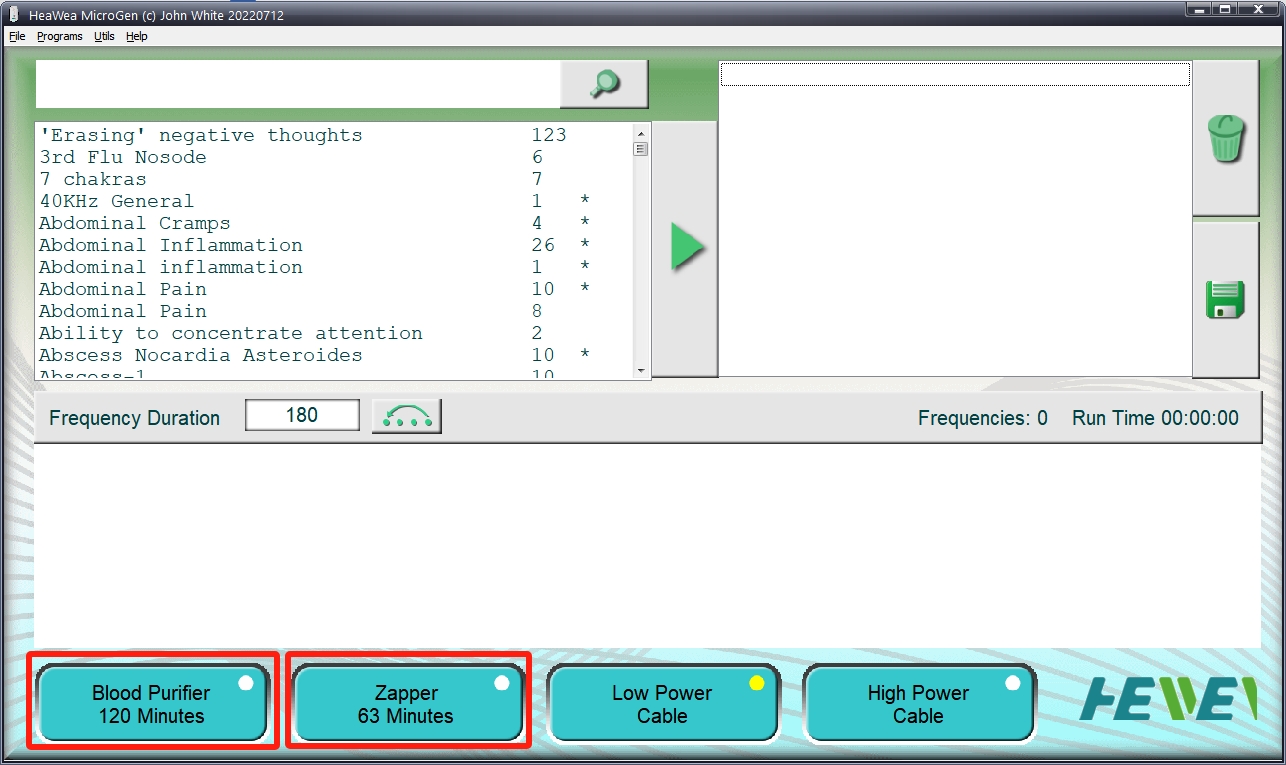
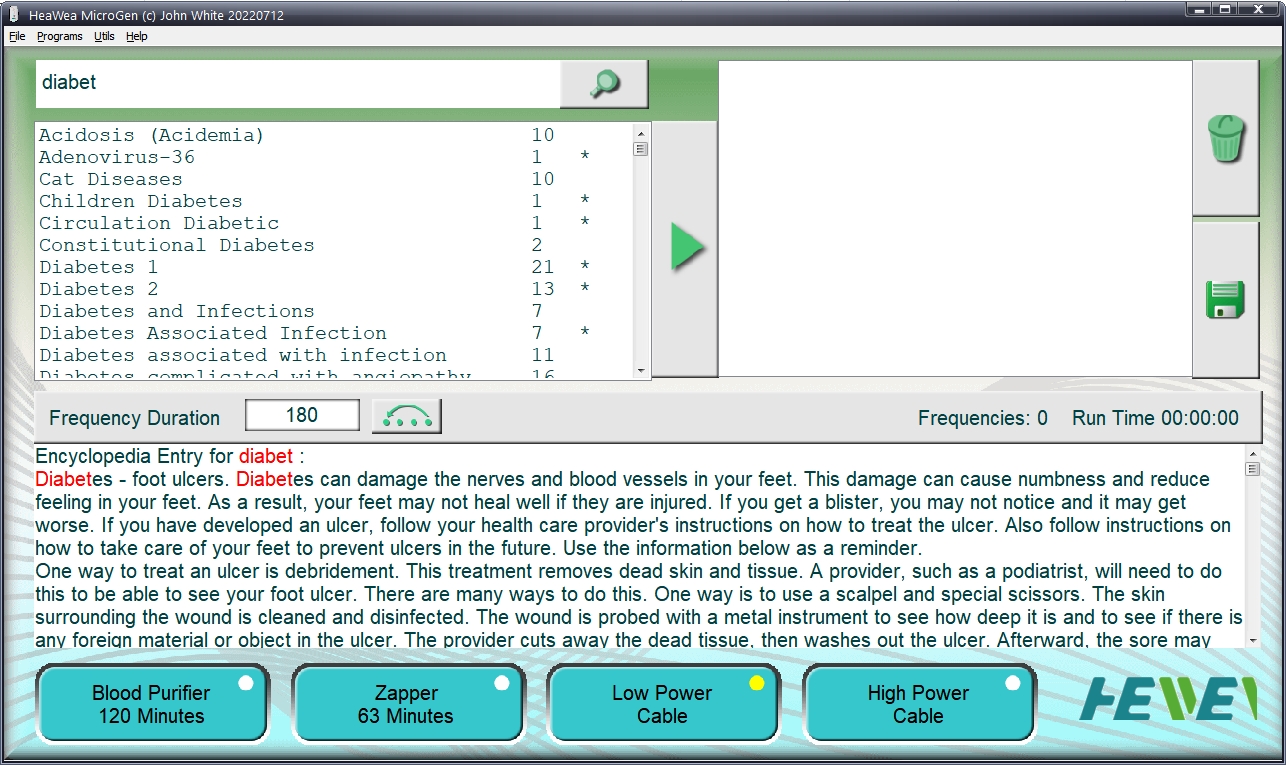
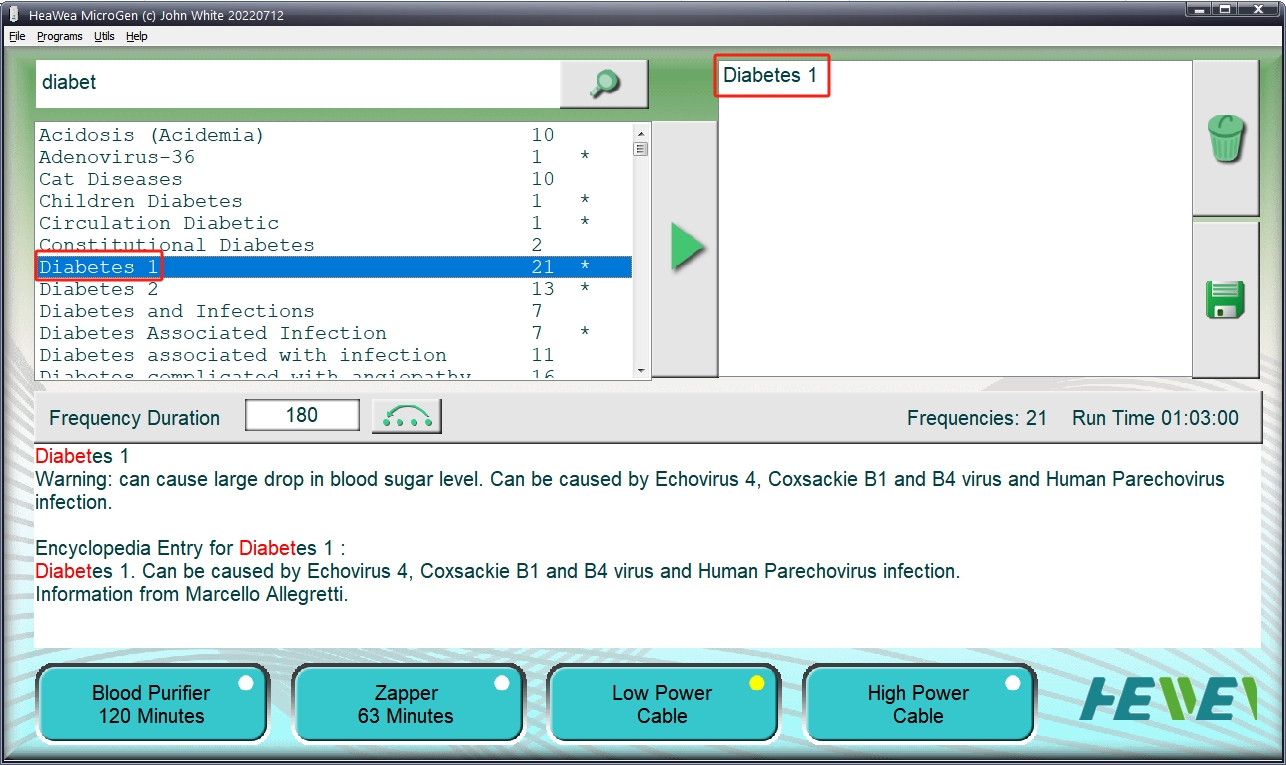
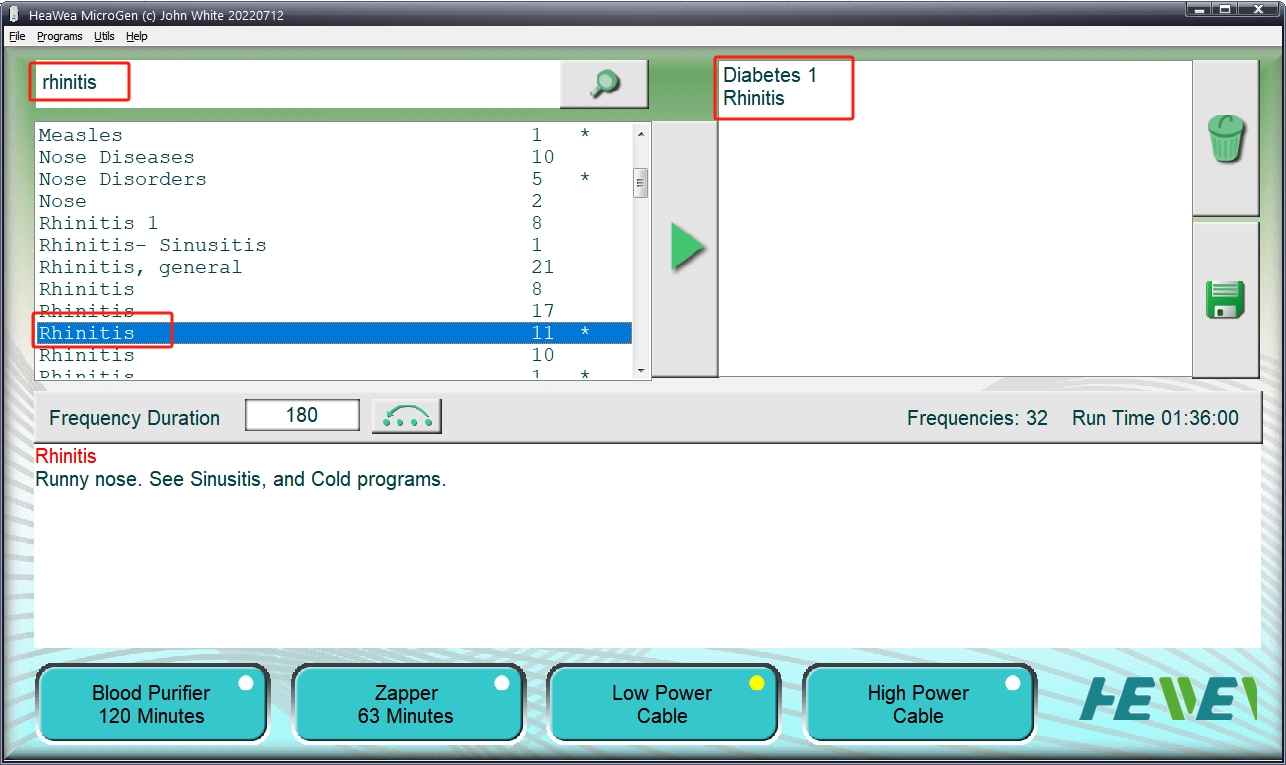
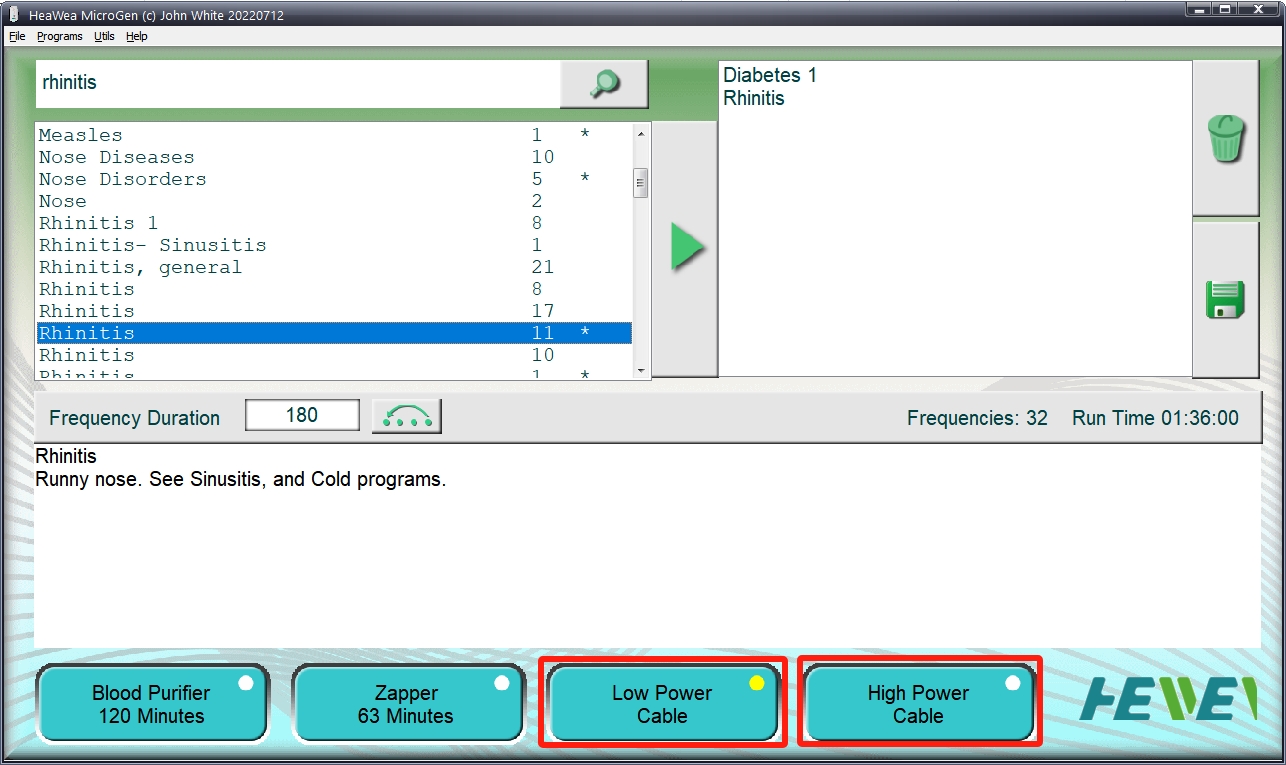


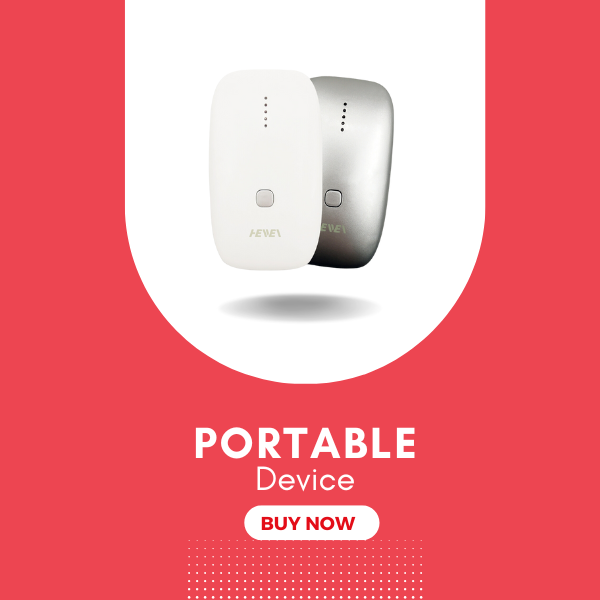


Hi,
Today 18 November 2024 I received my Microgen. I installed the software, drivers and firmware. Now I want to run Zapper and Blood Purifier Programs. I have two question, for now:
1. How can I delay the ZAPPER program start so I can run it after one hour and being disconnected from the computer?
2. After I press the Zapper Program button can I run it for me and after two hours run it for my wife or do I need to re-connect the Microgen to the computer and press the Zapper button again to run it for my wife after one hour?
I would appreciate your answer!
Thank you very much,
Nicolae Marinescu (my e-mail: marinescu@comcast.net)
The program is in your microgen and can be run as often as you’d like and as many times as you want until you download another program