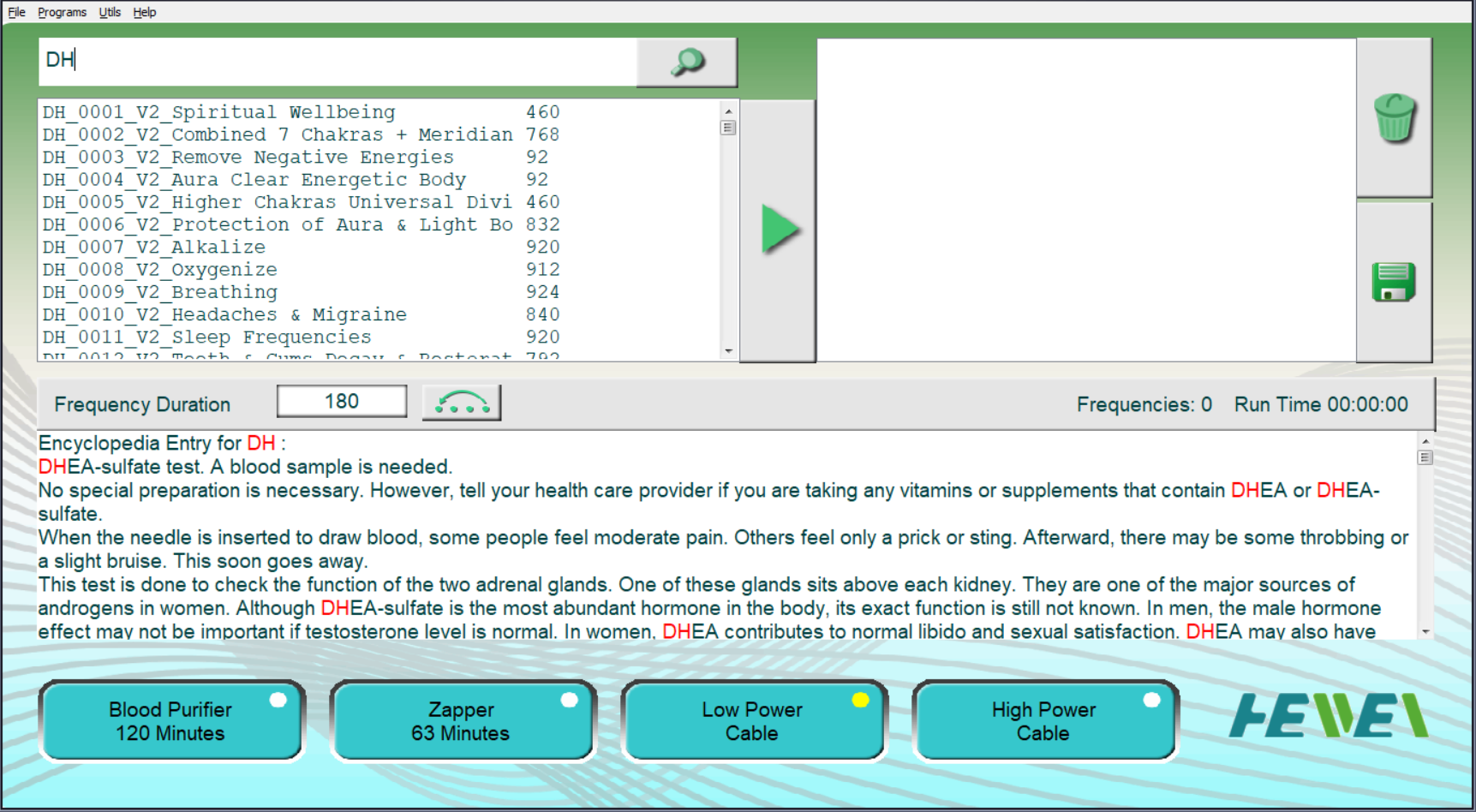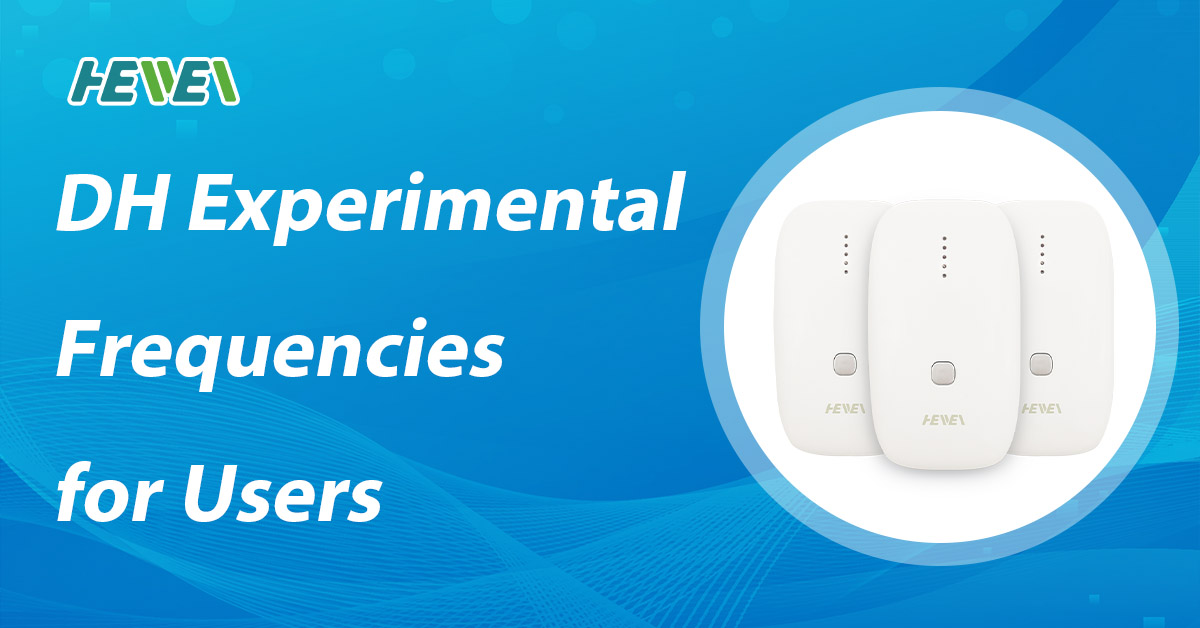Disclaimer: We make no medical claims for our devices. Our devices do not prevent, treat or cure any diseases or conditions. Please seek the advice of a trained medical professional before using our devices.
If you enjoy the DH (David Halliday) experimental frequencies found in the Spooky2 Presets, you can now add these programs to your HeaWea MicroGen. Just download DH_HeaWea.csv from the link below, and append the contents of this file to the MicroGen Custom.csv database.
Download DH_HeaWea.csv
The Custom.csv database for MicroGen is located in the MicroGen application folder. This folder may be in the C:\Program Files\MicroGen\ folder if you are running a 32-bit version of Windows, or in C:\Program Files (x86)\MicroGen\ if you are running a 64-bit version of Windows.
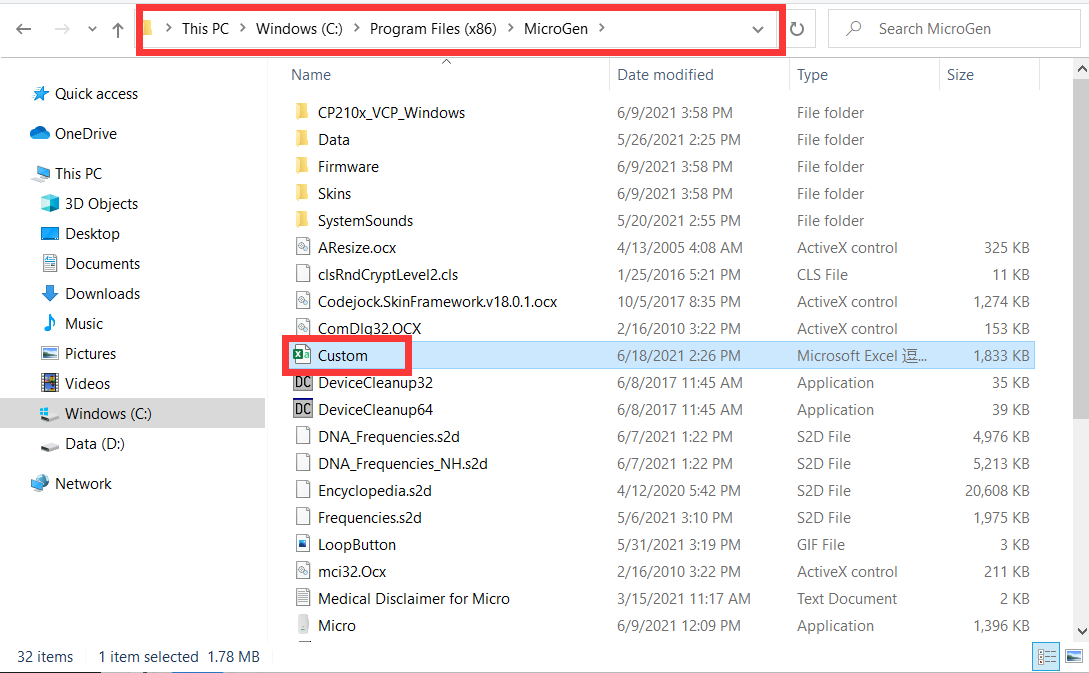
One way to append the contents of DH_HeaWea.csv to Custom.csv is to use Notepad. Open Custom.csv in Notepad, open DH_HeaWea.csv in another Notepad window, then Copy and Paste the contents of DH_HeaWea.csv to the end of Custom.csv and save Custom.csv.
If there is no Custom.csv in the MicroGen folder, simply copy DH_HeaWea.csv to the MicroGen folder and rename it to Custom.
After you’ve added the contents of DH_HeaWea.csv to Custom.csv, choose the Refresh menu command in the Database menu of the MicroGen software.
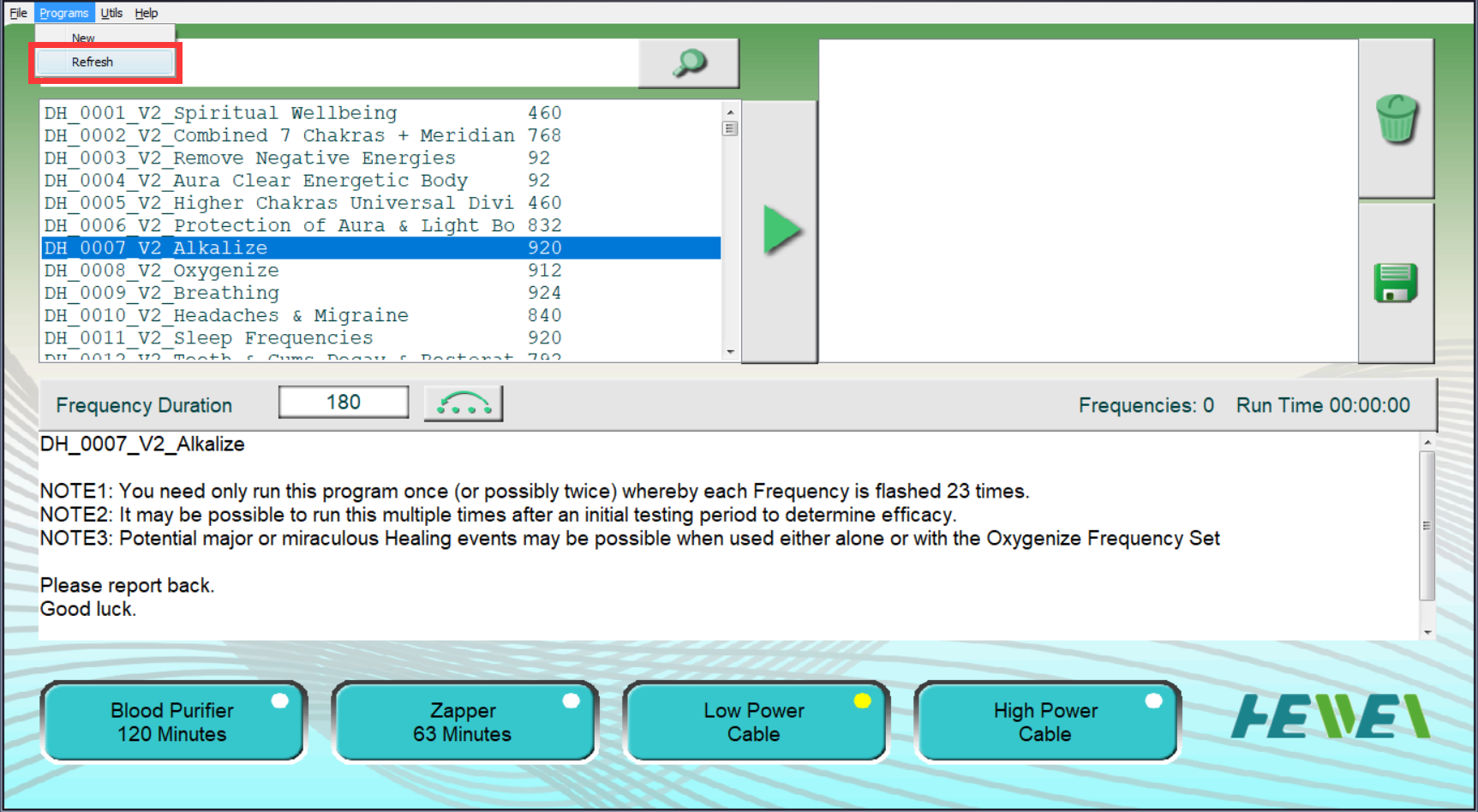
If you search for DH_ in the MicroGen software, you will find over 400 hundred DH programs.